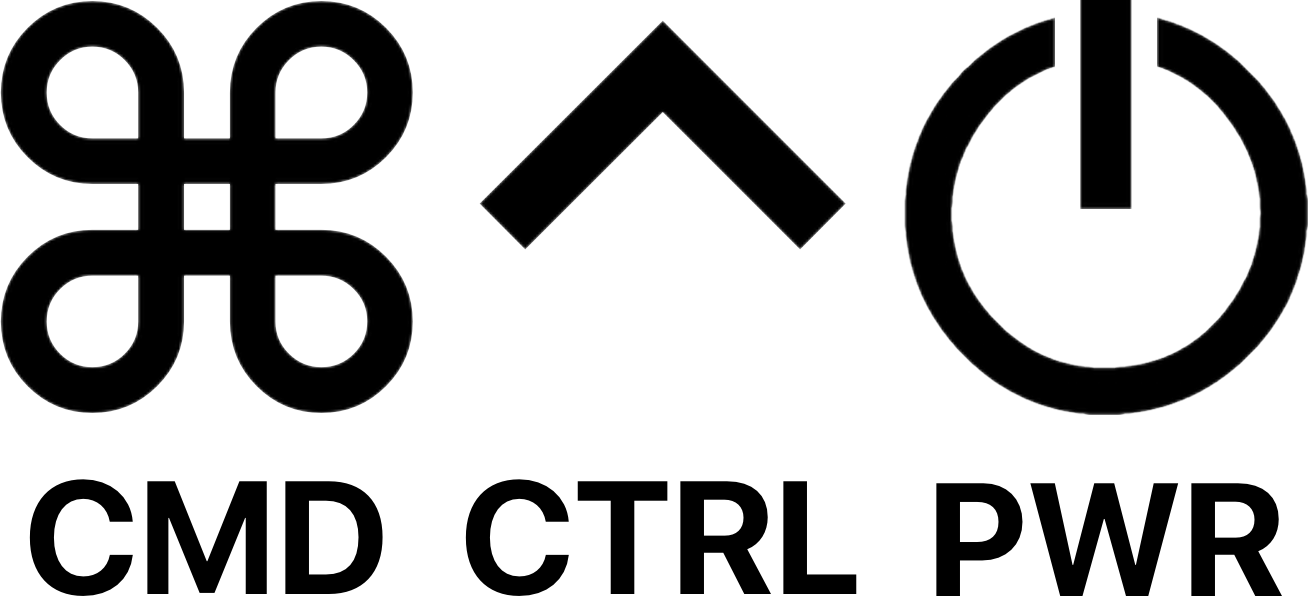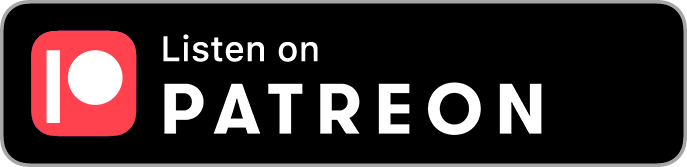🔒 Patreon Special
IT Pros: exclusive shows await you on Patreon, focusing on the more challenging aspects of running your practice and working with clients and employees.
549: Embrace The Action Button
/Topics:
-Jerry was recently studying for the Apple Device Support Exam when he discovered Handoff was not working properly.
-Handoff and Universal Clipboard are features of Apple’s Continuity.
-Eventually, signing out of iCloud on both devices and signing back in corrected the issue. As an aside, he had to turn off ScreenTime in order to sign out of iCloud.
-An alternative solution, via this YouTube video resolved Universal Clipboard for most by running this command: defaults write ~/Library/Preferences/com.apple.coreservices.useractivityd.plist ClipboardSharingEnabled 1
-Joe is very happy with the new iPhone and the Max size.
-He talks about the new Action button. His three favorite actions are easier ways to activate the flashlight. the camera, or begin a voice recording.
-Jerry goes for the larger screen just to avoid enlarging the default font size.
-Do you use the Always-On display?
-As people “surrender to the cloud”, there is less of a need for local storage solutions.
-Promise and OWC are two common options that we see out in the field.
-A new topic arises - how much do we want to rely on cloud storage?
-A marketer leaves Joe a poem after multiple attempts to reach him.
-Jerry & Chat GPT create a reply.
-After the closing bell, Joe gives us the results of the YouTube advice he followed from Jerry.
Alternative solutions for fixing Handoff:
Disable Handoff in System Preferences
Open Terminal and run: rm ~/Library/Preferences/com.apple.coreservices.useractivityd.plist
Keychain Access → delete "handoff-own-encryption-key"
Restart in Safe Mode (hold Cmd+R to do that)
System Prefs → Enable Handoff
Reboot
Hello, World!
548: Interview With Chad Swarthout and Ryan Ball of Alectrona - Patch Management
/Thank you to our VIP sponsors!
Topics:
-We are pleased to welcome back Chad Swarthout, founder & CEO of Alectrona. We also have the pleasure of welcoming Ryan Ball, Director of Engineering at Alectrona.
-Chad was on the show back in 2019
-We discuss the road Alectrona has taken since back in 2019.
-Chad had the insight to go fully remote and close his office prior to the pandemic of 2020.
-A majority of their clients have offsite employees as well.
-All of the clients Alectrona has taken on since the pandemic have been all over the country.
-Jerry wants to know more about how they acquire clients outside of their local area.
-They tend to try and meet with customers on a regular basis to keep in contact and be aware of what needs changes.
-Chad talks about how they found a need for patch management in many of their Jamf engagements.
-From there, Alectrona Patch was born
-Ryan gets into the details of how Alectrona Patch works, mainly by the use of a configuration profile.
-Multiple times a day, they system polls for product updates to have them ready for update deployment.
-They account for a variety of installer formats like DMGs, PKGs, and zip files.
-Alectrona Patch is meant to by deployed via MDM.
-Learn more at https://www.alectrona.com/patch
-Alectrona Patch is on a monthly consumption model. $2.50/Mac per month up to 199 Mac computers. For larger needs, reach out to their team for pricing.
-Monthly pricing is based on how many unique devices are reaching out to their content server.
-Ryan & Chad talks about the back end details of how the tool works.
-Joe wants to know if Dolly Drive is supported.
-Another tool that Alectrona offers is called Migrator
-Migration Assistant has caused issues in business environments so the Alectrona team wanted to create a replacement for offsite users to seamlessly migrate to a new computer.
-This also sped up the return rate for previous computers.
-Jerry wants to know about white labeling, which the Alectrona products can support.
-You can reach out to the team about Alectrona Patch by visiting their MacAdmins Slack channel.
Configure Down Alerts for UniFi networks
/UniFi has become an industry standard network platform and a popular choice among Apple Consultants. Surely you’ve heard us discuss our UniFi experiences on the podcast. In fact, we discussed the topic of down alerts for UniFi networks on episode #538: Welcome All Pings.
Why is this necessary?
UniFi offers solid options for built-in push notifications delivered to your mobile device or email, including for important events like when your network switches to backup internet or backup power, hits an LTE Data Limit, or detects a rogue client or access point for example.
But one very obvious omission is the ability to alert an admin when the network goes down. This prompts an equally obvious question: how is the network supposed to alert you when it’s down – when it’s down? That’s a fair question for a locally-hosted controller, but with Remote Access enabled, this shouldn’t be an issue since the UniFi controller shows in the UniFi Site Manager at unifi.ui.com. In fact, the Site Manager will indicate if a network is down and when last reported online. So why doesn’t it have an option to alert the admin?
In this post, I’ll provide instructions on how to configure down alerts to be sent by push notification and/or email when your UniFi network goes offline, using NameCheap for Dynamic DNS and UptimeRobot for monitoring.
Read on for the full instructions…
Read More